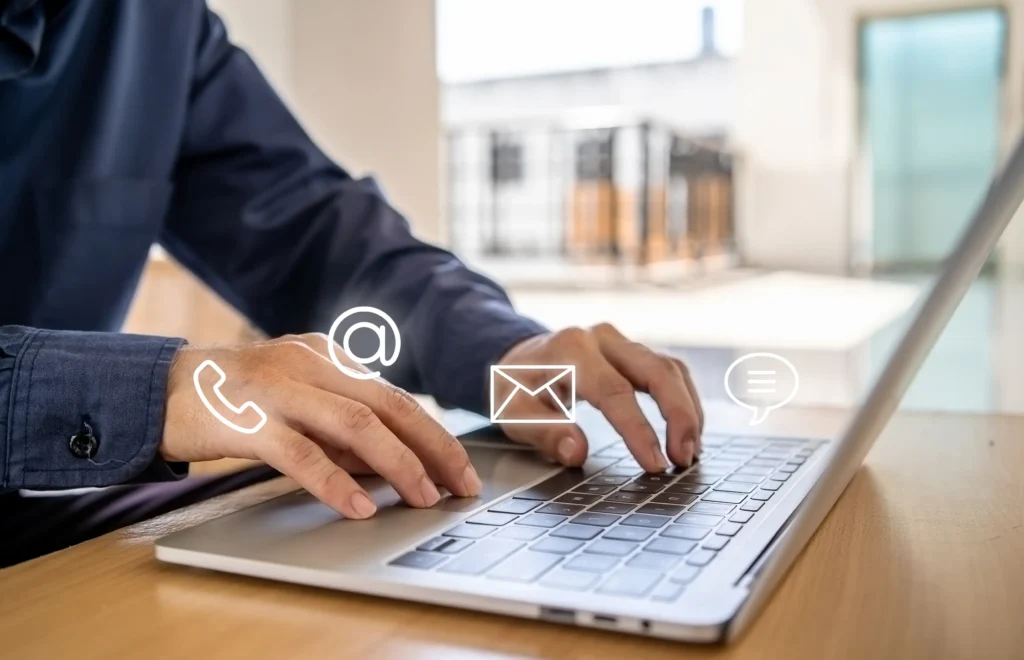On the Customer Experience (https://admin.mobirest.business/settings/customer-experience) page, you can customize how your business is presented to customers and how they interact with it.
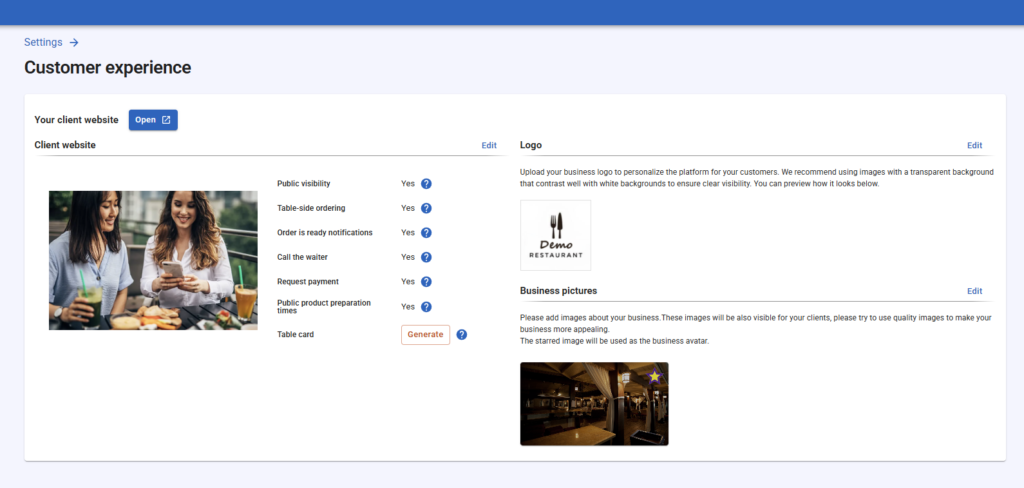
By using the Open button, you can preview how your business appears to customers and ensure everything is configured correctly.
Client website #
Here, you can configure how your customers can interact with your business using their phones or other devices.
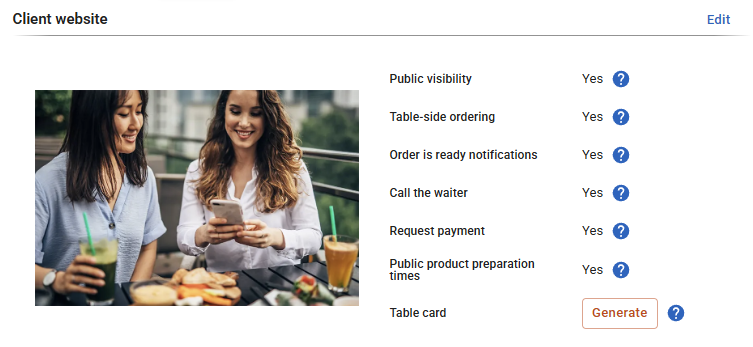
First, you can choose to make your business visible to customers. If disabled, customers won’t be able to view or interact with your business on their devices.
If the “Table side ordering” is enabled, customers can place orders directly from their devices without waiting for a waiter. This can greatly benefit your business, as missed orders due to busy staff can lead to lost revenue.
The system can also notify customers when their orders are ready to be served. Keep “Order is ready notifications” enabled to activate this feature.
You can choose to allow customers to call the waiter or request payment from their devices. Enabling these options enhances customer convenience and boosts waiter efficiency.
Lastly, you can choose to display the default product preparation times to customers by enabling the “Public Product Preparation Times” option.
Logo #
Here you can upload your business logo. The logo will appear on your client website and on the printed bills as well. We recommend using images with a transparent background that contrast well with white backgrounds to ensure clear visibility.
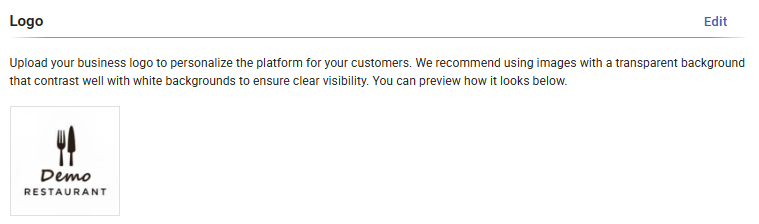
Do not forget to check if your logo looks good on the client website as well by pressing the Open button at the top of the page.
Business pictures #
Here you can upload one or multiple business pictures. These pictures will be present on your client website, hence please try to use quality pictures which makes your business appealing for your customers.
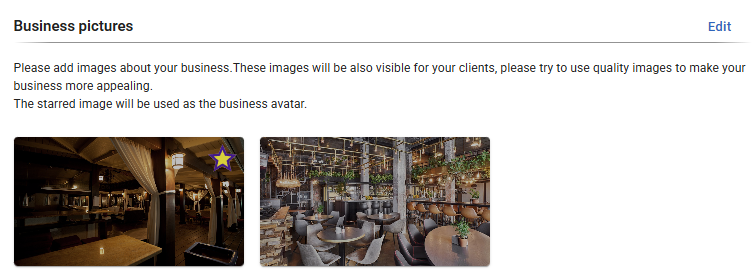
You can always choose the default business picture or delete an uploaded picture by using the more options button in edit mode.