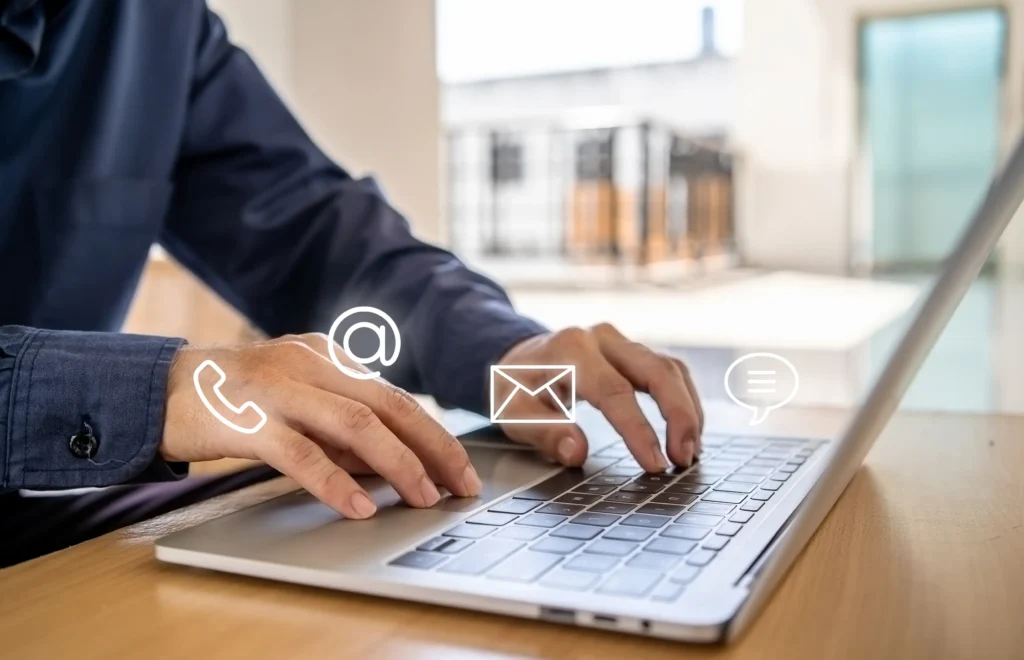If you make your business visible to customers, you must generate and place table cards on each table. These cards contain a QR code that customers can scan to view your business online, browse the menu, and interact with your services from their phones.
You can generate table cards from either the Customer experience (https://admin.mobirest.business/settings/customer-experience) or Layout Management (https://admin.mobirest.business/layout-management) pages. Simply navigate to one of these pages, click the “Generate” button, and then:
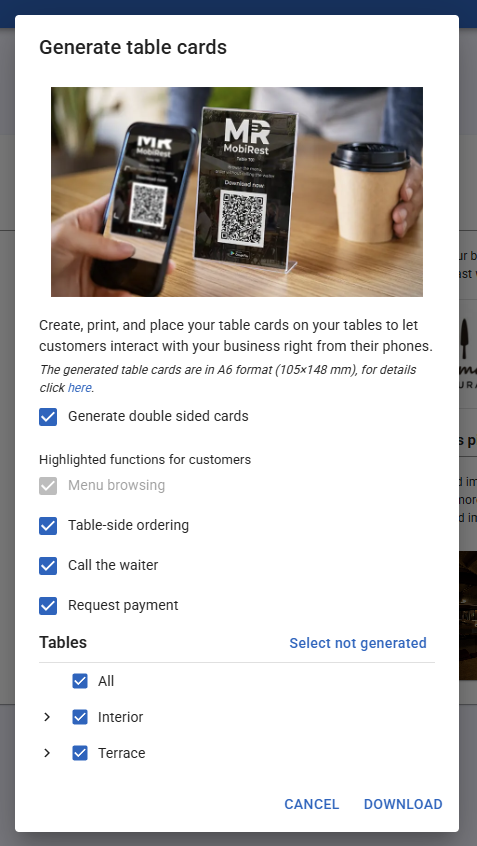
- Decide whether you want to generate double-sided table cards. These are ideal if you plan to place them upright on the table.
- Choose the features you want to display on the table card, such as ordering or calling a waiter.
- And select the tables for which you want to generate table cards.
Finally, clicking the “Download” button generates a PDF containing table cards based on your selected configurations.
Printing the table cards #
The generated PDF is formatted for a standard A4 page, fitting up to four table cards, each in A6 size (105 × 148 mm).
You can print these cards at home using a standard printer or send the PDF to a professional printing service for higher quality (recommended).
When printing these cards, ensure the following settings:
- If your printer supports color printing, select the “Color” option.
- Set the paper size to A4.
- If your printer supports borderless printing, select the “Fit to paper” scale option. Otherwise, choose “Fit to printable area,” which may slightly reduce the size of the printed table cards.
- If you used the “Generate double-sided cards” option, enable “Print on both sides” and set “Flip on long edge” for proper alignment.
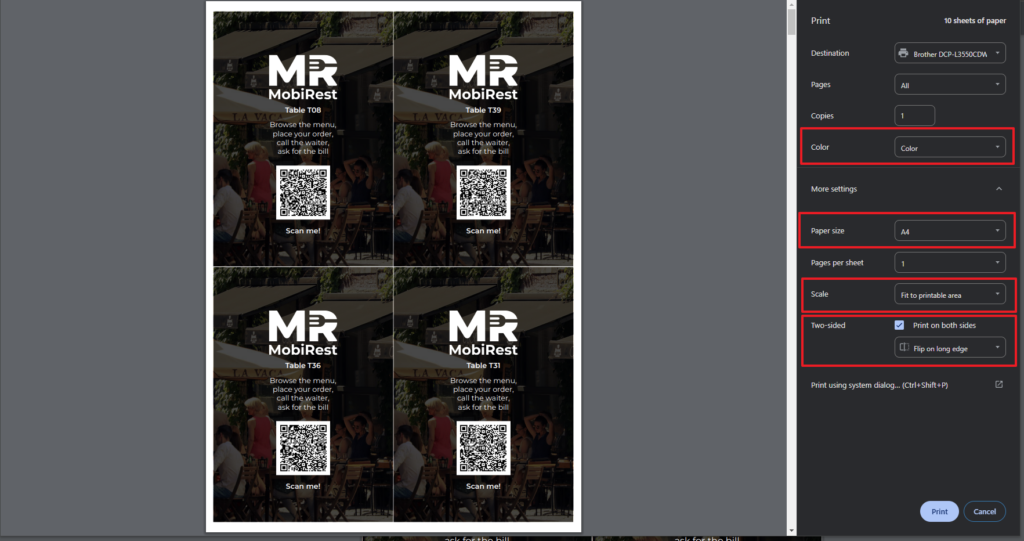
Placing the printed table cards #
Feel free to place your generated table cards on your tables however you like. For long-term durability, we recommend protecting them with transparent plastic holders or another sturdy card holder.