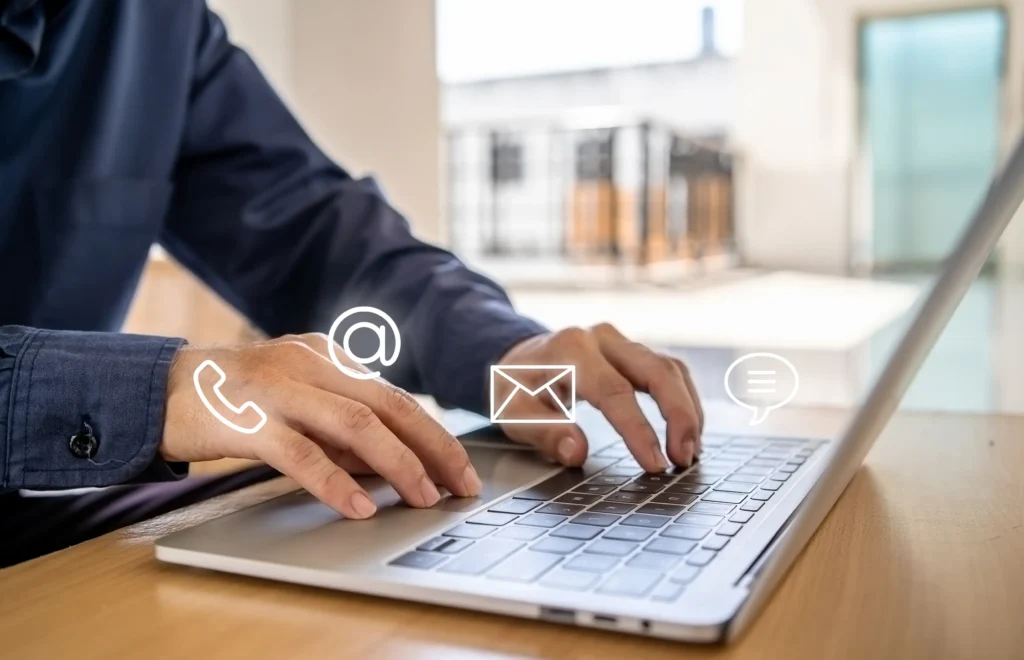Products represent the items that customers can purchase from your business.
Create a product #
To create a product, go to “Menu” in the settings and click the “Add Product” button.
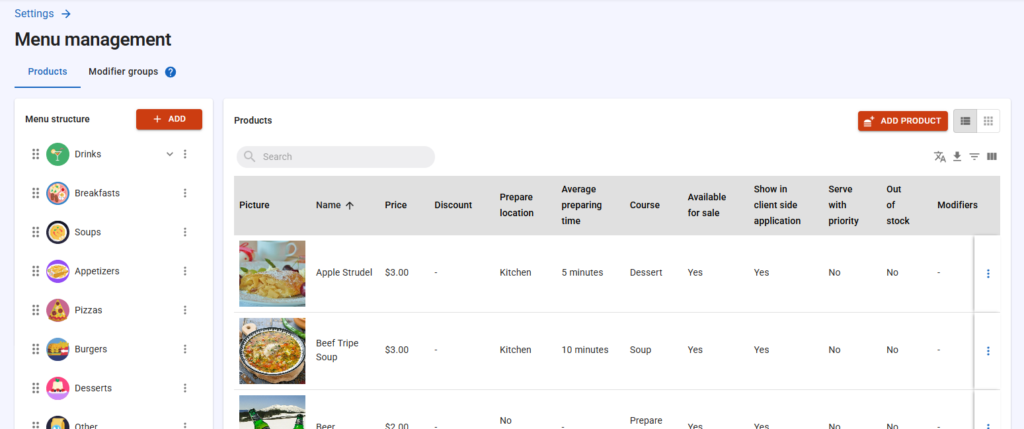
After clicking to the “Add product” button a dialog appears, where you can configure the most important settings of the product.
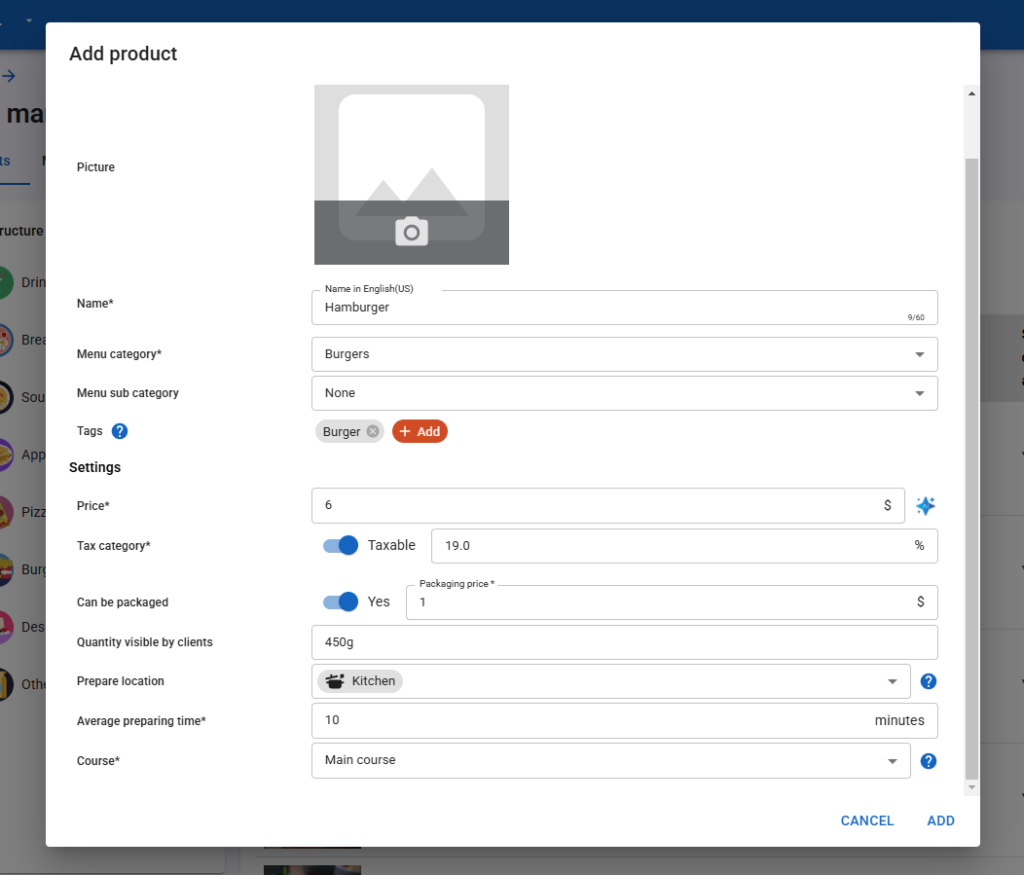
Here, you can:
- Upload a product image that will be visible to customers.
- Name your product in every supported language, with AI-assisted translation available.
- Select or create a category and optionally a subcategory for both employees and customers.
- Assign optional tags to help customers search based on preferences like vegan or traditional foods.
- Set the product price manually or with AI assistance, which can suggest a price range based on market research in your area.
- Specify whether the product is taxable and, if so, define its tax percentage for legal compliance.
- Define the product’s quantity, which will be displayed to customers (e.g., 400g).
- Assign or create a preparation location, such as a kitchen or bar, if the product needs to be prepared.
- You can also select multiple preparation locations, allowing the product to appear in all chosen locations, with employees able to mark it as done from any of them.
- Define the product’s average preparation time, which helps the system to prioritize orders and can optionally be shown to customers.
- Assign the product to a course (in case of a preparable product), enabling the system to organize orders and streamline preparation.
Edit product #
After creating a product or selecting an existing one from the “Menu” page, the “Edit Product” page will appear, allowing you to configure its details.
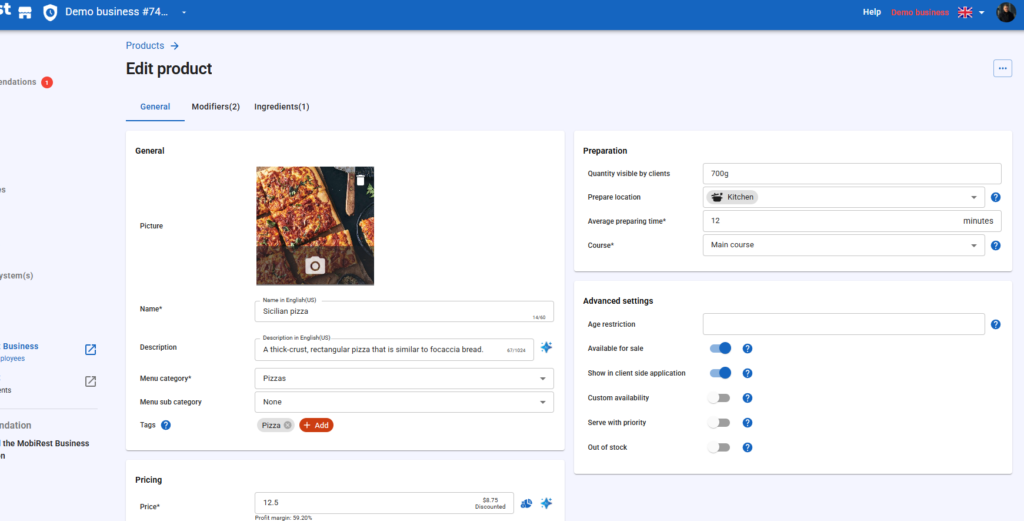
Here, you can add a multilingual description for your product in all the languages configured for your business.
Product pricing #

In the pricing section, you can
- Adjust the product’s price manually, with AI assistance, or by setting a desired profit margin.
- You can configure the total cost of the product, which is automatically takes into account the cost of the ingredients used to create the product and also letting you to define an additional cost for it. You can configure the total cost of the product, which automatically accounts for the cost of ingredients used, while also allowing you to define an additional cost.
- You can update the product’s tax percentage.
- You can apply a percentage or fixed amount discount to your product for a specified time period.
- And you can update the packaging price and cost of the product.
Advanced product settings #
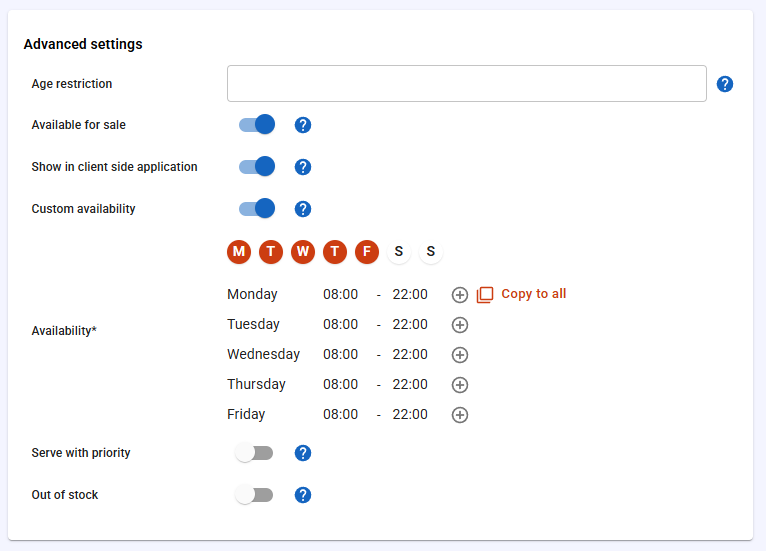
In the advanced settings you can:
- Set an age restriction for the product, such as 18 years for an alcoholic beverage. This will be visible to customers, who will need to confirm they meet the age requirement when ordering the product.
- You can choose whether the product is available for sale. There may be times when you don’t want certain products to appear in your menu.
- You can determine whether the product should be visible in the menu for customers. Some products may only need to be visible to employees, such as a packages or special offerings.
- You can set custom availability for the product. For example, a breakfast should be orderable only in the morning.
- You can specify whether the product should be served with high priority. For example, certain desserts may need to be served as quickly as possible.
- You can mark the product as out of stock, preventing both employees and customers to order it.
Product modifier groups #
In the “Modifiers” tab, you can create and assign modifiers to your product. Modifiers (modifier groups) are additional options that can be added for the product which modifies the preparation process or adds extra ingredients or products to it. For example steak doneness, sauce selection for specific items or additional toppings.
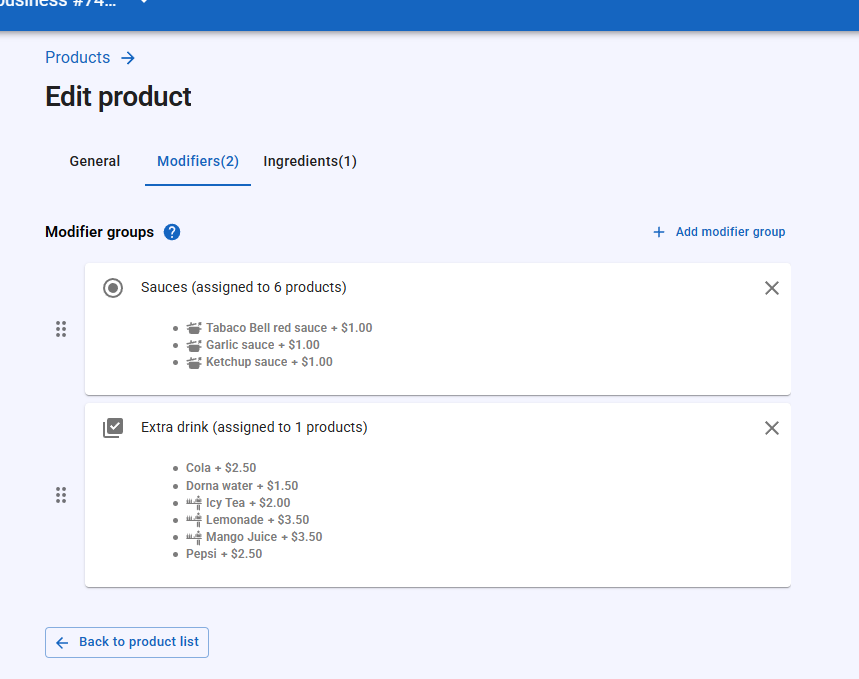
Product ingredients #
In the “Ingredients” tab, you can specify the ingredients and their quantities used to prepare the product.
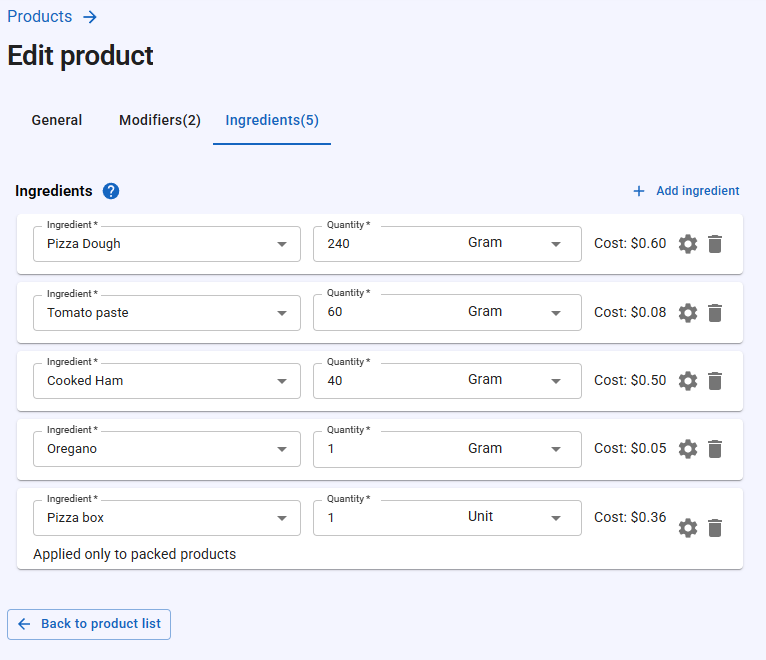
When adding an ingredient, select or create the corresponding stock entity (e.g., oregano) and specify the required quantity for the product. The system will automatically update your stock when the product is prepared.
Additionally you can configure advances settings of the ingredient:
- Increase/Decrease stock: In some cases, increasing stock based on ingredient quantity can be useful, such as for tracking empty containers.
- Applied to: Here you can select three option:
- Any product: Stock is updated every time the product is prepared.
- Packed products: Stock updates only when a packed product is prepared, useful for tracking packaging materials.
- Non-packed products: Stock updates only when a non-packed product is prepared. For example, if you use different coffee cups for takeaway and dine-in coffees, you can add both as ingredients—one as packed and the other as non-packed.