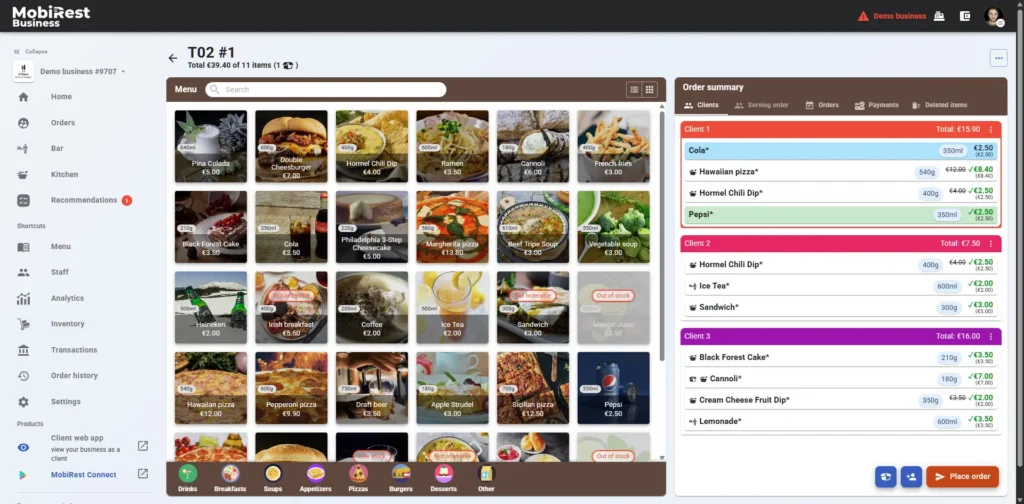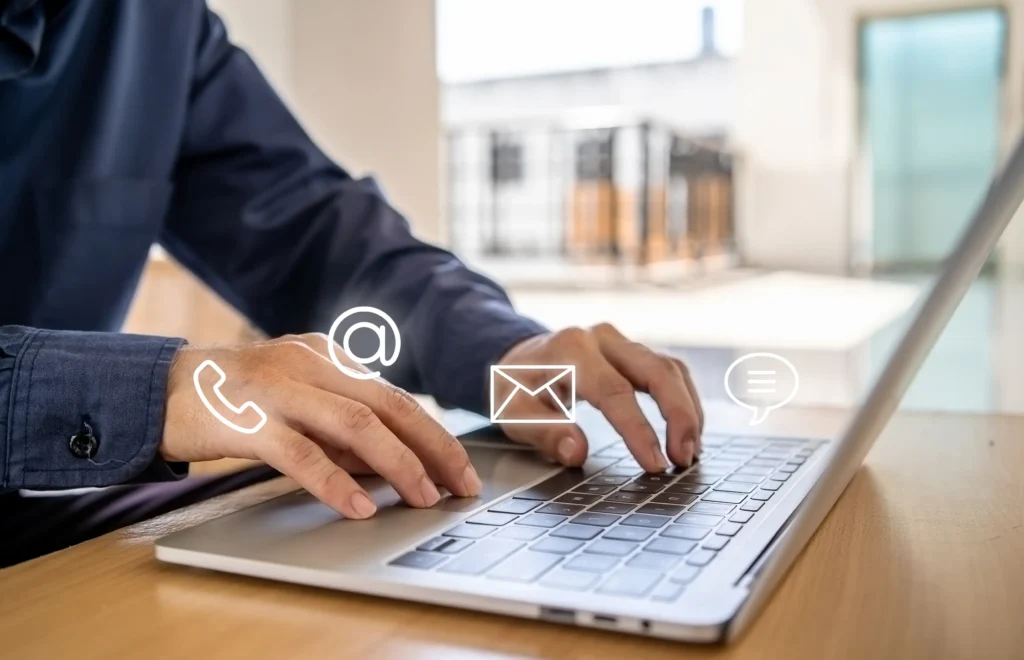The first step in configuring your menu is to create its structure by setting up categories and subcategories where your products will be organized.
You can do this on the business website’s menu management screen, accessible by clicking the “Menu” button in the main navigation.
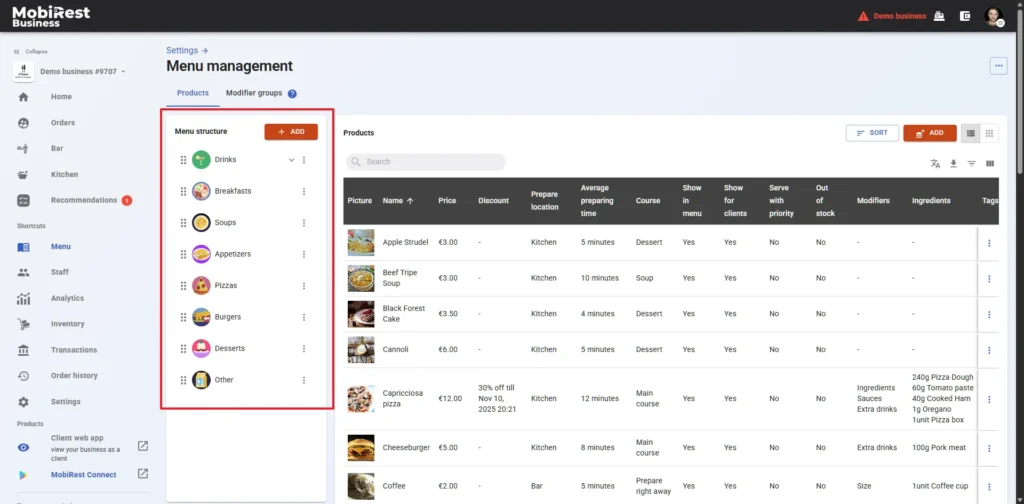
Note: On mobile this option is available at the “Menu structure” tab of the Menu management screen.
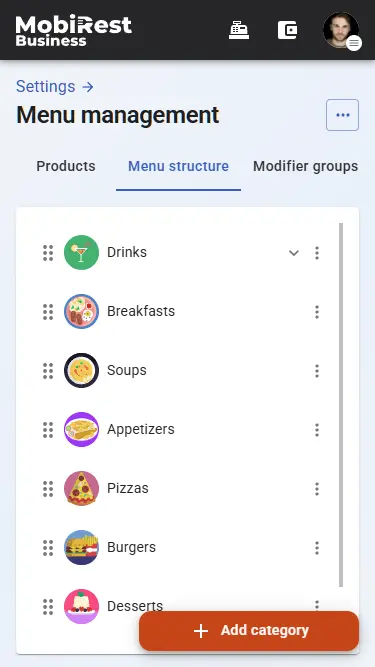
Menu categories #
To add menu categories, click the “Add” button in the top-right corner of the section (or “Add Category” on mobile). When adding a category, provide its name and choose an icon to help employees locate the category quickly during daily operations. Once you provided both, click to the “Add” button.
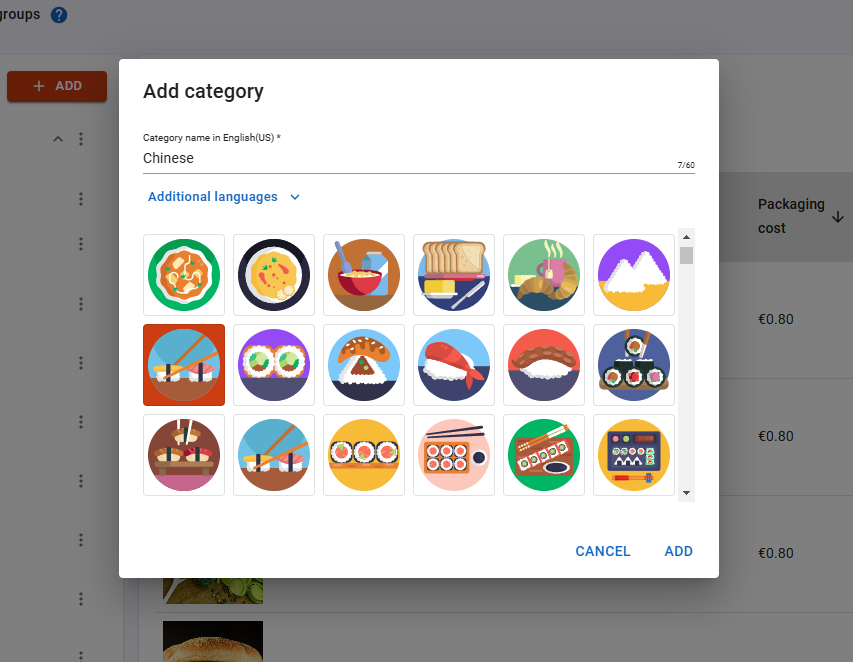
Menu sub-categories #
You can also categorize your products into sub-categories. By clicking to the triple dot at the right side of the categories, you have the option to add a sub-category to it, to edit the category itself and to delete it. You can use the six points before the categories and subcategories to reorder them with drag and drop.
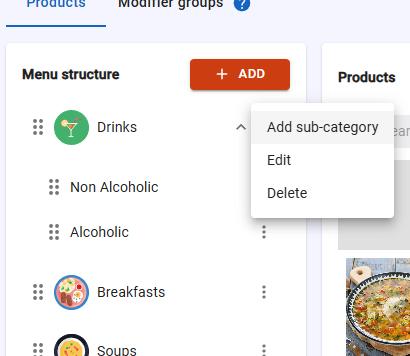
After setting up your menu structure, you can organize products within the categories and subcategories you’ve created. When adding or editing a product, simply select the category and/or subcategory where it should appear in the menu.
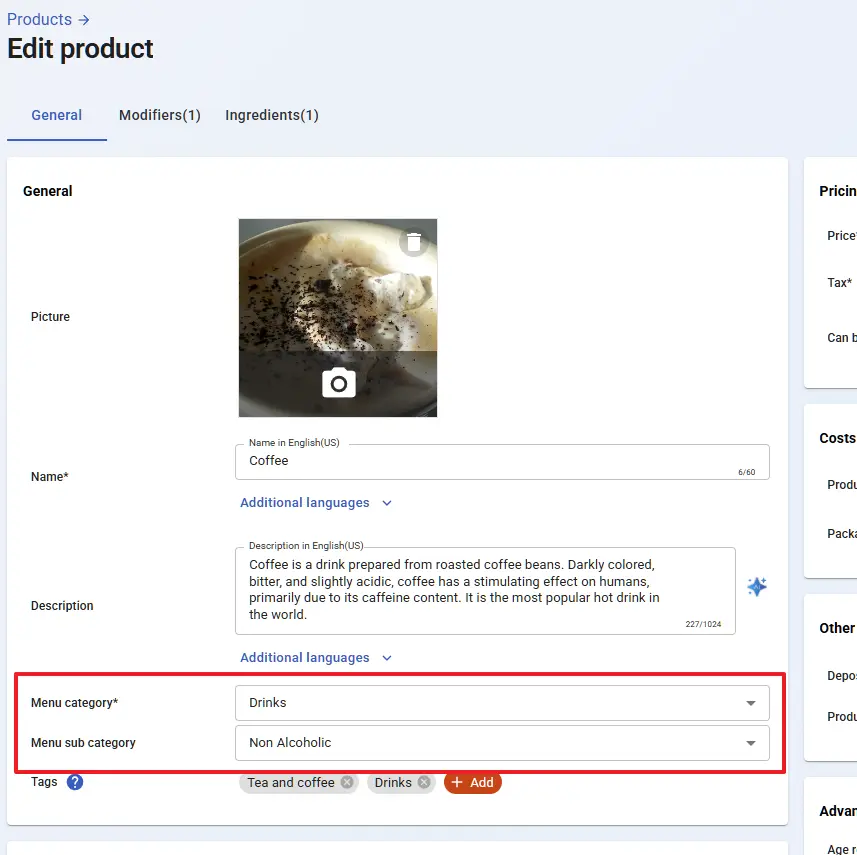
Visibility of your menu structure #
All the changes into your menu categories are reflected in real time at th MobiRest Business app and the MobiRest app as well, hence your stuff and your customers will always see the most up to date version of your menu.